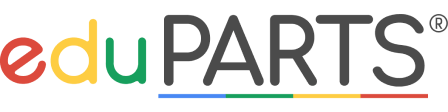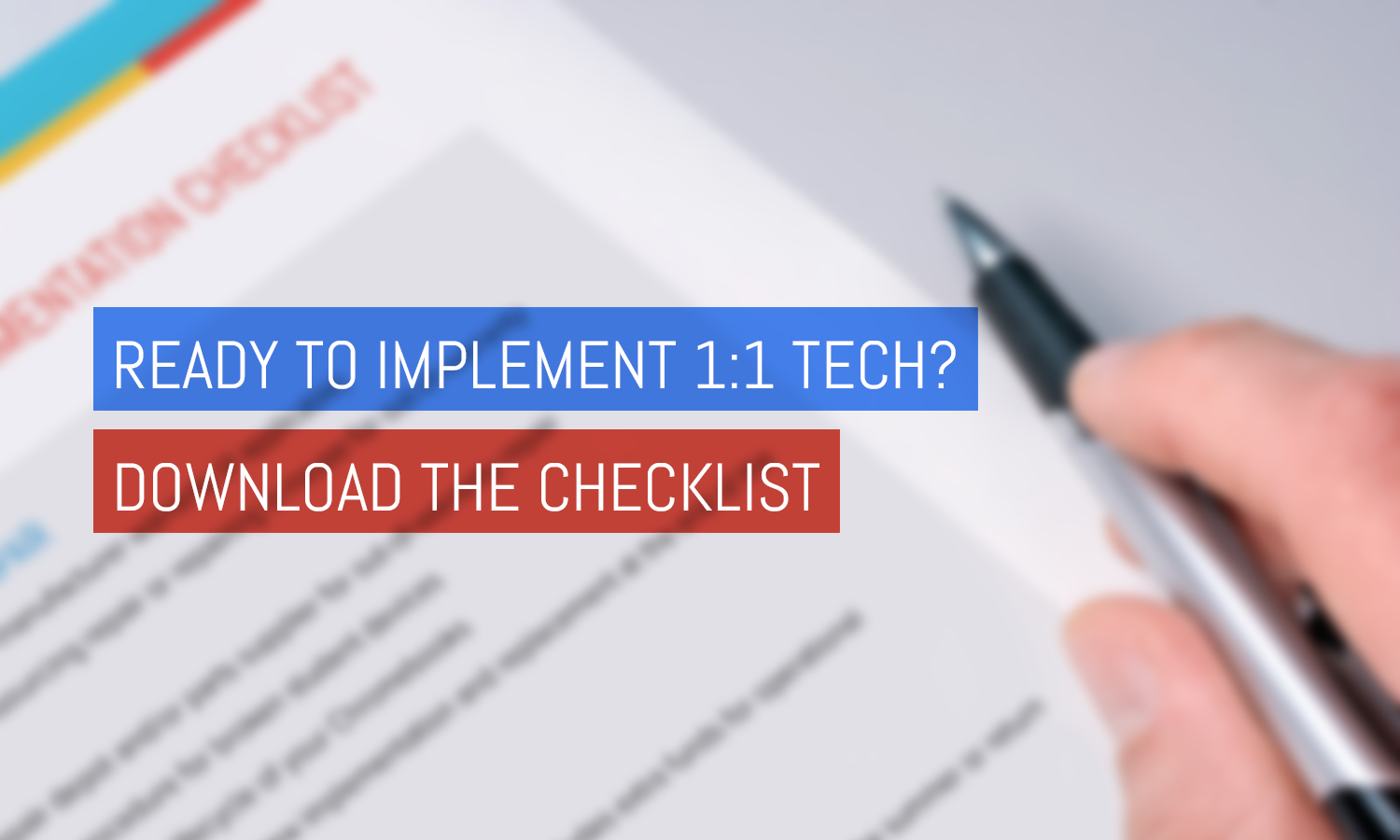Tips for Implementing 1:1 Chromebooks

Technology is changing the way students view learning in the classroom, because of this, many school districts are slowly transitioning to 1:1 Chromebooks. Technology allows for educators and schools to adapt to their students’ needs - creating a more engaged environment. With hundreds of different apps, educational tools, and other ways for students to connect with their classmates, Chromebooks make it easier than ever to grow. If you’re interested in the benefits of 1:1 Chromebooks in your schools, read our latest blog here.
Since technology is so valuable in the education space, schools are now left with implementing thousands of Chromebooks in their districts - but where do you start? Here are a few tips to ensure a smooth transition to 1:1 Chromebooks in your school.
Develop a Plan for Repair
Before purchasing Chromebooks for your school, you should always understand the warranty and insurance plans that are offered to you either from the manufacturer or a third party. The length of the warranty will vary depending on the manufacturer or the company offering the plan - some will last one year, and others several years.
If your school decides against a warranty or insurance plan, you should have a system in place for repairing a broken device. Are you going to repair in-house or outsource the repair? We recommend keeping a spreadsheet or program to record all of the repairs, which will help you determine any trends or repeat breakage offenders. When a student breaks a device, who pays for the repair? The school or the student? These policies vary depending on what the school thinks is the best practice. Once you have a procedure in place, we recommend delivering the policy to parents so they are aware of their responsibility if a student breaks their device.
Determine the Replacement Cycle
Planning the device lifecycle for your Chromebooks will help you be prepared when the time comes to collect and deploy new devices. When replacing new devices, it is also recommended that you should plan on replacing your servers, switches, wireless etc. at the same time. Depending on the model, Chromebooks last anywhere between 4 to 5 years. Typically, we see schools give devices to incoming Freshman who are able to use their device for the next 4 years of their education. It’s not uncommon for every school to slowly roll out their updated tech instead of implementing Chromebooks all at once - just make sure you create a system that works best for your school!
Nail Down a Budget
Every tech director’s favorite topic.. Budget. Implementing 1:1 into your school involves ongoing costs and it’s vital to make sure that everyone is aware of the costs that are associated with this implementation of technology in your school. While drafting or proposing a budget, include extra funds for possible operational expenses and any bumps that may happen along the way - this includes in-house repairs, rushed outsourced repairs, new warranties, etc.
Summer Plan
When the school year comes to a close, there are two options: allow students to keep the Chromebooks over the summer months or have them return the Chromebooks before summer break begins. This decision can be made based on grade-level or can be blanketed across all schools within a district. There are a few questions to ask before making the decision, including: If students are allowed to take the Chromebooks home, when will we conduct new year inspections and updates? If the Chromebooks are returned before summer break, where are the devices going to be stored? Who is going to collect, clean, and help store the devices? Ensuring that all of these questions are addressed before making a decision is critical and will help you create your plan moving forward in this new process.
Device Tracking & Monitoring
Tracking your devices is one of the most important parts of implementing Chromebooks into your school. Many schools will attach a tamper-proof sticker with a unique barcode on the cover of the Chromebook. In addition, they will add all student and device data to a spreadsheet to keep the information in order. We recommend assigning the device to the student in the Google Admin Console. This will help streamline the process of tracking, inquiring, or turning in devices at the end of the year.
In addition to setting up the Google Admin Console, if you don’t have it set up already, you should enable your filtering or monitoring software. To learn more about some of the best monitoring software for Chromebooks, read our blog here.
Preparing Teachers
Training teachers on how to use their new devices is just as important as training the students. This includes performing a separate teacher training about the basics of their new device. Make sure to provide them with a FAQ and other deliverables they can keep with them in their classrooms. In addition to training, equip your teachers with extra power cords and strips for students to use in the classroom. We recommend distributing a survey to teachers and other members of the administration to see if they need additional training and how they would prefer that instruction.
Have Parents and Students Sign a Technology Agreement
This agreement should be available both digitally and in print for parents and students. Before the student is issued a device, they should be required to read and sign the document. This policy guide will cover all of the rules and responsibilities associated with their device, along with any consequences of improper use.
Mandatory Chromebook Training Sessions for Students
We recommend conducting Chromebook training sessions with all students who will be receiving a device. This can be done in last name batches or all at once. Here are a few topics you should cover:
- What NOT to do with your Chromebook i.e. Place heavy objects on top, eat or drink near the device, place pens or objects in between the keys, pick at any components, place in your backpack without protection etc.
- Who to contact if their Chromebook is having issues
- “Banned” websites
- How to sign in to their Google account
- How to print
- Offer one-on-one help, if a student is struggling
Chromebooks are a fantastic way to personalize the learning experience for students to keep them engaged. We hope our tips will help you implement 1:1 tech in your school! If you’re interested in repairing Chromebooks in-house, we carry hundreds of high-quality Chromebook parts. Contact us today for a free, custom quote!